audio Ram 1500 2014 Get to Know Guide
[x] Cancel search | Manufacturer: RAM, Model Year: 2014, Model line: 1500, Model: Ram 1500 2014Pages: 252, PDF Size: 6.74 MB
Page 112 of 252

Voice Text Reply (Not Compatible With iPhone®)
Once your Uconnect®system is paired with a compatible mobile device, the system
can announce a new incoming text message, and read it to your over the vehicle audio
system. You can reply to the message using Voice Recognition, by selecting, or saying
one of the 18 pre-defined messages.
• Here’s How: Press the Uconnect
®Phone buttonand wait for the beep, then
say “reply.” Uconnect®will give the following prompt: “ Please say the message
you would like to send.” Wait for the beep and say one of the pre-defined
messages. (If you are not sure, you can say “help”). Uconnect
®will then read the
pre-defined messages allowed. As soon as you hear the message you would like to
send, you can interrupt the list of prompts by pressing the Uconnect
®phone
button and saying the phrase. Uconnect®will confirm the message by reading it
back to you. Then press the Phone button and say “Send.”
PRE-DEFINED VOICE TEXT REPLY RESPONSES
Yes. Stuck in Traffic. See you later.
No. Start without me. I’ll be Late.
Okay. Where are you?
I will be
minutes late.
Call me. Are you there yet?
I’ll call you later. I need directions.
See you in
of minutes.
I’m on my way.
Can’t talk right now.
I’m lost. Thanks.
Voice texting reply and voice texting features require a compatible mobile device enabled
with Bluetooth®Message Access Profile (MAP). iPhone®and some other smartphones
do not currently support Bluetooth®MAP. Visit www.UconnectPhone.com for system and
device compatibility.
Want to dictate a personal message? You must first register with Uconnect®Access
(U.S. residents only) to take advantage of a new, cloud-based Voice Texting service,
an enhancement to Voice Text Reply.
WARNING!
•Any voice commanded system should be used only in safe driving conditions
following applicable laws regarding phone use. Your attention should be focused
on safely operating the vehicle. Failure to do so may result in a collision causing
you and others to be severely injured or killed.
• In an emergency, to use Uconnect®Phone, your mobile phone must be:
• turned on,
• paired to Uconnect
®Phone,
• and have network coverage.
ELECTRONICS
110
Page 117 of 252

While In:Voice Command Example:
APPS
SiriusXM Travel Link (Traffic function is
not voice command accessible within SiriusXM Travel Link) “Show Fuel prices”
“Show Current Weather” – provides access to Forecast as well
“Show Weather map” – multiple map formats available“Show Sports”
“Show Movie listings” “Show My favorites”
Yelp® (Yelp
®adds it's own audible
prompts, and response time varies
depending on carrier coverage speed) “Launch Yelp
®” – Required 1st voice
command to launch Yelp®app“Yelp®Search” – Required 2nd voice
command to activate app functionality
using Steering Wheel Voice Control Button “Hotel” (restaurant, gas station, mail,
hospital) – for nearest desired general POI
“Italian restaurants” – for nearest specified POI category
STEERING WHEEL AUDIO CONTROLS
The steering wheel audio controls are
located on the rear surface of the steering
wheel.
Right Switch
•Press the switch up or down to increase
or decrease the volume.
•Press the button in the center to change
modes AM/FM/CD/SXM.
Left Switch
• Press the switch up or down to search for the next listenable station or select
the next or previous CD track.
• Press the button in the center to select the next preset station (radio) or to change CDs if equipped with a CD Changer.
ELECTRONICS
115
Page 119 of 252
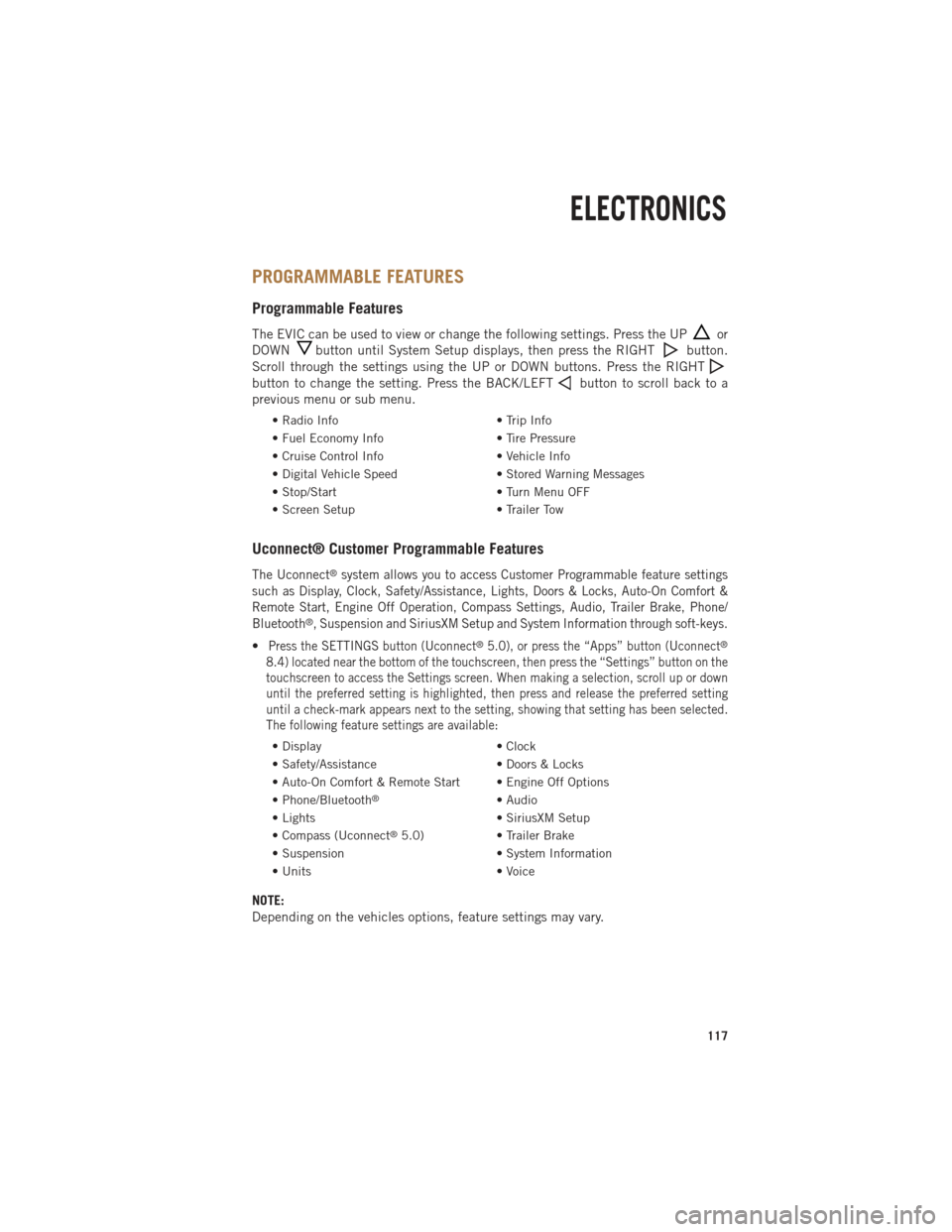
PROGRAMMABLE FEATURES
Programmable Features
The EVIC can be used to view or change the following settings. Press the UPor
DOWN
button until System Setup displays, then press the RIGHTbutton.
Scroll through the settings using the UP or DOWN buttons. Press the RIGHT
button to change the setting. Press the BACK/LEFTbutton to scroll back to a
previous menu or sub menu.
• Radio Info • Trip Info
• Fuel Economy Info • Tire Pressure
• Cruise Control Info • Vehicle Info
• Digital Vehicle Speed • Stored Warning Messages
• Stop/Start • Turn Menu OFF
• Screen Setup • Trailer Tow
Uconnect® Customer Programmable Features
The Uconnect®system allows you to access Customer Programmable feature settings
such as Display, Clock, Safety/Assistance, Lights, Doors & Locks, Auto-On Comfort &
Remote Start, Engine Off Operation, Compass Settings, Audio, Trailer Brake, Phone/
Bluetooth
®, Suspension and SiriusXM Setup and System Information through soft-keys.
•Press the SETTINGS button (Uconnect®5.0), or press the “Apps” button (Uconnect®
8.4) located near the bottom of the touchscreen, then press the “Settings” button on the
touchscreen to access the Settings screen. When making a selection, scroll up or down
until the preferred setting is highlighted, then press and release the preferred setting
until a check-mark appears next to the setting, showing that setting has been selected.
The following feature settings are available:
• Display • Clock
• Safety/Assistance • Doors & Locks
• Auto-On Comfort & Remote Start • Engine Off Options
• Phone/Bluetooth
®• Audio
• Lights • SiriusXM Setup
• Compass (Uconnect
®5.0) • Trailer Brake
• Suspension • System Information
• Units • Voice
NOTE:
Depending on the vehicles options, feature settings may vary.
ELECTRONICS
117
Page 121 of 252

Fuel Economy
• Press and release the UP or DOWN arrow button until the Fuel Economy icon ishighlighted. The screen will display the following:• Average Fuel Economy/Miles Per Gallon
• Range To Empty (RTE)
• Current Miles Per Gallon (MPG)
• Dual Tanks- If Equipped Heavy Duty only
Stop/Start
• Press and release the UP or DOWN arrow button until the Stop/Start icon is highlighted in the EVIC. Press and release the RIGHT arrow button to display the
Stop/Start status.
Trailer Tow
• Press and release the UP or DOWN arrow button until the Trailer Tow icon ishighlighted. The screen will display the following information:• Trailer Trip Distance
Audio
• Press and release the UP or DOWN arrow button until the Audio display icon is highlighted in the EVIC. This screen will display the current media source.
Screen Setup
• Press and release the UP or DOWN arrow button until the Screen Setup displayicon is highlighted in the EVIC. Press and release the RIGHT arrow button to enter
the Screen Setup sub-menu. The Screen Setup feature allows you to change what
information is displayed in the instrument cluster as well as the location that
information is displayed.
ELECTRONICS
119
Page 159 of 252

DIESEL EXHAUST BRAKE (ENGINE BRAKING)
The Exhaust Brake switch is located on the switch bank below the audio system. This
switch is used to enable exhaust brake modes.
• Pressing the exhaust brake switch once will enable full strength exhaust brakemode, indicated by a yellow icon in the EVIC. This mode applies full exhaust
braking when the accelerator pedal is released. This is most useful for slowing the
vehicle.
• Pressing the exhaust brake switch again will enable the Smart Brake feature, indicated by a green icon in the EVIC. This feature is intended to maintain the
vehicle speed present when the accelerator pedal is released. However, when the
brakes are applied, full exhaust braking is still enabled to slow the vehicle.
• A third press of the brake switch will turn the exhaust brake off, and will extinguish the exhaust brake icon in the EVIC.
NOTE:
In general, higher engine speeds result in higher exhaust braking force. For optimum
braking power, it is recommended to use the exhaust brake while in TOW/HAUL
mode.
CAUTION!
Use of aftermarket exhaust brakes is not recommended and could lead to engine
damage.
WARNING!
Do not use the exhaust brake feature when driving in icy or slippery conditions as
the increased engine braking can cause the rear wheels to slide and the vehicle to
swing around with the possible loss of vehicle control, which may cause a collision
possibly resulting in personal injury or death.
6.7L CUMMINS® DIESEL
157
Page 240 of 252

AUTHENTIC ACCESSORIES BY MOPAR®
The following highlights just some of the many Authentic Ram Truck Accessories by
MOPAR®featuring a fit, finish, and functionality specifically for your Ram Truck. In
choosing Authentic Accessories you gain far more than expressive style, premium
protection, or extreme entertainment, you also benefit from enhancing your vehicle with
accessories that have been thoroughly tested and factory-approved. For the full line of
Authentic Ram Truck Accessories by MOPAR
®, visit your local Ram Truck dealership or
online at mopar.com for U.S residents and mopar.ca for Canadian residents.
CHROME:
• Exhaust Tip • Tubular Side Steps • Fuel Filler Door
• Cast Aluminum Wheels • Front Air Deflector • Grille
• Body Side Molding
EXTERIOR:
• Bedliners • Running Boards • Bed Mat & Bed Rug
•
Composite Tonneau Cover• Bed Extender • Tool Box
• Roll-up Tonneau Cover • Bed Step • Sports Performance Hood
• Folding Tonneau Cover • Hitch Receiver • Body Kit
• Molded Splash Guards • Tailgate Lock
INTERIOR:
• Premium Carpet Mats • Door Sill Guards • Slush Mats
• Ambient Light Kit • Bright Pedal Kit • Heated Seats
ELECTRONICS:
• Kicker
®Sound Systems •Electronic Vehicle Tracking• Remote Start
• MOPAR®Web (Wi-fi)
CARRIERS:
• Bed Mounted Bike Carrier • Bed Mounted Cargo Basket With Cargo Net• Cargo Ramps
• Bed Mounted Ski and Snowboard Carrier • Cargo Bed Divider
Kicker®is a registered trademark of Stillwater Designs and Audio, Inc.
MOPAR® ACCESSORIES
238
Page 241 of 252
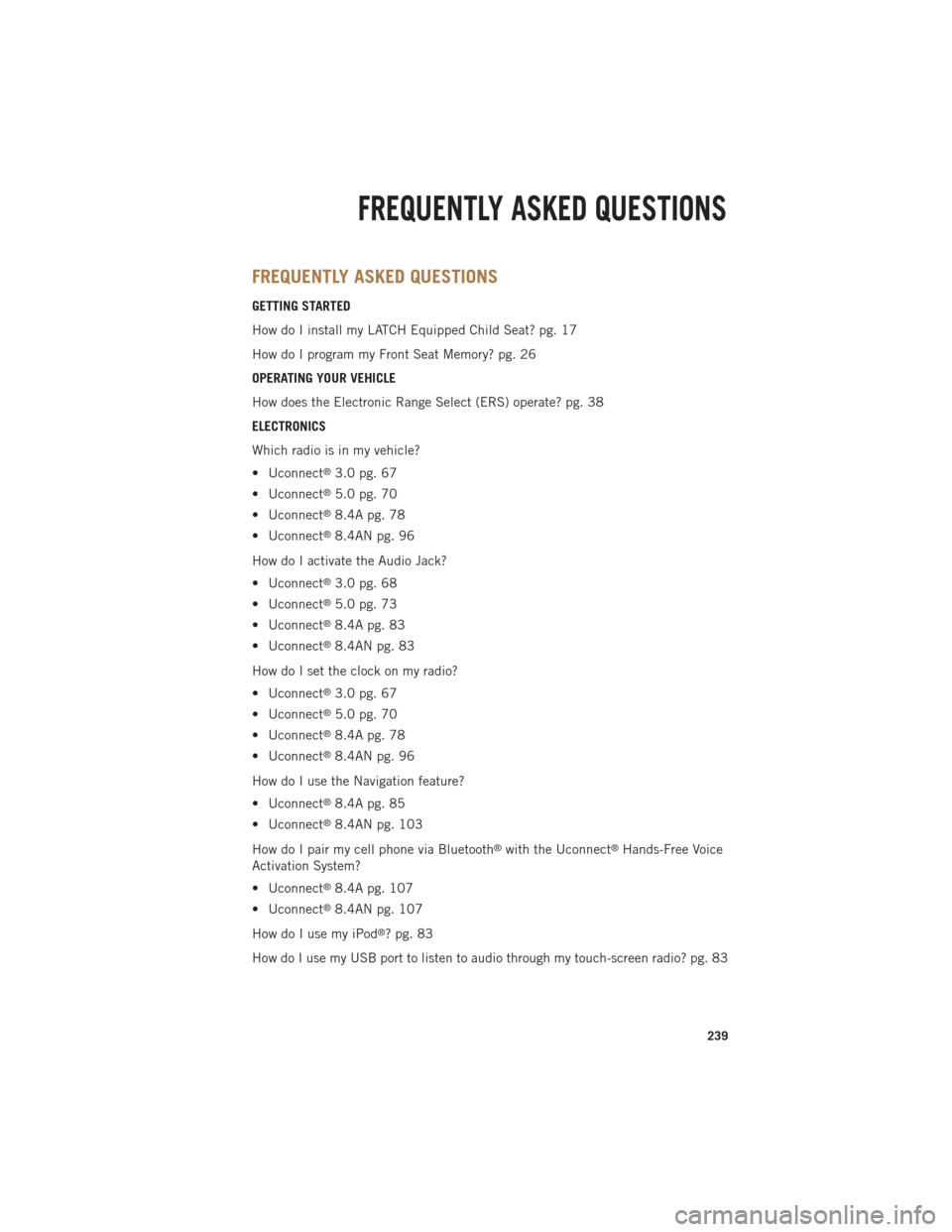
FREQUENTLY ASKED QUESTIONS
GETTING STARTED
How do I install my LATCH Equipped Child Seat? pg. 17
How do I program my Front Seat Memory? pg. 26
OPERATING YOUR VEHICLE
How does the Electronic Range Select (ERS) operate? pg. 38
ELECTRONICS
Which radio is in my vehicle?
• Uconnect
®3.0 pg. 67
• Uconnect
®5.0 pg. 70
• Uconnect
®8.4A pg. 78
• Uconnect
®8.4AN pg. 96
How do I activate the Audio Jack?
• Uconnect
®3.0 pg. 68
• Uconnect
®5.0 pg. 73
• Uconnect
®8.4A pg. 83
• Uconnect
®8.4AN pg. 83
How do I set the clock on my radio?
• Uconnect
®3.0 pg. 67
• Uconnect
®5.0 pg. 70
• Uconnect
®8.4A pg. 78
• Uconnect
®8.4AN pg. 96
How do I use the Navigation feature?
• Uconnect
®8.4A pg. 85
• Uconnect
®8.4AN pg. 103
How do I pair my cell phone via Bluetooth
®with the Uconnect®Hands-Free Voice
Activation System?
• Uconnect
®8.4A pg. 107
• Uconnect
®8.4AN pg. 107
How do I use my iPod
®? pg. 83
How do I use my USB port to listen to audio through my touch-screen radio? pg. 83
FREQUENTLY ASKED QUESTIONS
239